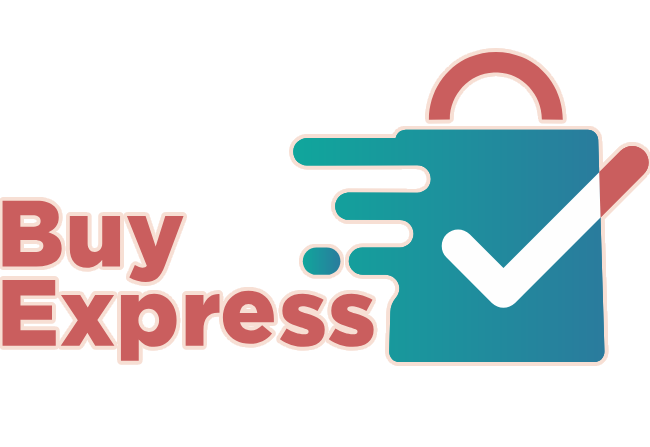Additional Features Available:
• Reading Guide: A horizontal line that follows your cursor to help track text while reading
• Text Spacing: Increases spacing between letters, words, and lines
• Big Cursor: Enlarges the mouse cursor for easier tracking
• Virtual Keyboard: On-screen keyboard for users with mobility impairments
• Screen Reader: Built-in text-to-speech functionality
Web Accessibility Features
Making the web accessible to everyone, regardless of ability
📝
Text Adjustments
Our text adjustment tools allow users to modify font size, spacing, and style to meet their reading needs. Whether you need larger text for visibility, special fonts for dyslexia, or adjusted spacing for better comprehension, these tools ensure comfortable reading for everyone.
🎨
Color & Contrast
Visual adjustments help users with various vision conditions. From high contrast modes that make text stand out clearly, to grayscale options that remove color distractions, to specific color schemes like black-on-yellow that reduce eye strain and improve focus.
🖱️
Navigation Assistance
Enhanced navigation features include keyboard-only navigation for users who cannot use a mouse, visible focus indicators that show where you are on the page, and reading guides that help track text line by line, making browsing easier for users with motor or cognitive disabilities.
🔊
Audio & Visual
Screen reader compatibility ensures blind users can access all content. Animation controls help users with vestibular disorders avoid motion sickness. Audio descriptions and captions make multimedia content accessible to users with hearing or vision impairments.
🧠
Cognitive Support
Features designed for cognitive accessibility include simplified layouts, clear navigation paths, consistent design patterns, and the ability to pause time-limits. These help users with ADHD, autism, or learning disabilities navigate and understand content more easily.
💾
Persistent Settings
All accessibility preferences are automatically saved to your browser. When you return to our site, your chosen settings are immediately applied, eliminating the need to reconfigure them each visit. This creates a consistent, personalized experience.
How Our Accessibility System Works
Click the Icon
Look for the accessibility icon in the corner of your screen
Choose Features
Select the adjustments that help you browse comfortably
Browse Freely
Navigate the site with your personalized settings active
Settings Saved
Your preferences are remembered for future visits